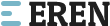Installation
Follow the steps below to get started with your Site Template:
- Open the
Package/HTMLFolder to find all the Templates Files - You will need to Upload these files to your Web Server using FTP in order to use it on your Website.
- Make sure you upload the required files/folders listed below:
HTML/css- Extra Stylesheets Folder plus Main Stylesheet FileHTML/images- Images FolderHTML/js- Javacripts FolderHTML/index.html- Index File/Homepage
- You're now good to go..! Start adding your Content and show off your Brand New Beautiful Website in style.
HTML Structure
Elen follows a simple coding structure. here is the sample:
<!DOCTYPE html> <html lang="en"> <head> <!-- Your Stylesheets, Title ============================================= --> ... </head> <body> <!-- The Loader Before Site Load ============================================= --> <div class="loader"> .... </div> <!-- Header ============================================= --> <header> <div class="container"> ... </div> </header> <!-- Site Content ============================================= --> <section> <div class="container"> ... </div> </section> <!-- Footer ============================================= --> <footer> <div class="container"> ... <!-- Useful links ============================================= --> <ul class="breadcrumb"> ..... </ul> </div> </footer> <!-- Your All Scripts will be here ============================================= --> ... </body> </html>
Favicons & Apple Touch Icons
You can add a Favicon to your Website using the following code just bottom to the Stylesheet files links:
<link rel="icon" href="favicon.png" type="image/png" sizes="16x16">
You can add Apple Touch Icons to your Website using the following code:
<link rel="apple-touch-icon" href="touch-icon-iphone.png"> <link rel="apple-touch-icon" sizes="76x76" href="touch-icon-ipad.png"> <link rel="apple-touch-icon" sizes="120x120" href="touch-icon-iphone-retina.png"> <link rel="apple-touch-icon" sizes="152x152" href="touch-icon-ipad-retina.png">
Page Loading Transitions
You can show Interactive loaders to your Visitors while the Pages of your Website loads in the background & then Reveal show Interactive loaders to your Visitors while your Pages with CSS3 Transitions. Page Loading Transitions are enabled by default. To disable the Transition, you can simply remove .loader Class just after the <body> Tag.
You can also add transition effects on any section or any contantent used in the web site for the purpose of smooth loading effects and scrolling.
Logo Settings
The Logo Container can be found in the Header Container - navbar-default
<div class="navbar-header"> <a href="index.html" class="navbar-brand"><img src="images/logo.png" alt="logo" class="logo"></a> </div>
Changing Fonts
Change your Fonts from Google Fonts Library directly if you plan to use a Google Font You can find the Linking to the Font
Files in the head tag of all the .html files.
<link href="http://fonts.googleapis.com/css?family=Lato:300,400,400italic,600,700|Raleway:300,400,500,600,700|Crete+Round:400italic" rel="stylesheet" type="text/css" />
In order to change the Fonts, you will need to Edit the Above Links with your Custom Font if you plan to use a Google Font or Remove it complete if you plan to use a Self Hosted font. Here is an Example for using Self Hosted Fonts.
By default, Elen uses 4 Fonts namely: Raleway, oswal , montserrat , Lato
from the Google Fonts Library.
Website Optimization Tips
A Fast & Optimized Website has several factors which needs to be implemented in order to achieve the desired results. There are several Optimization Techniques available which will definitely affect your Website's Performance in a Positive Way & we want to share a few of them with you:
-
gZip Compression & Browser Caching
This is probably one of the Most Important Techniques you should definitely implement in order to bump up your Website's Loading Speed. gZip Compression is used to compress the Files that are delivered when loading a Website. It covers HTML, CSS, Javascript & Font Files along with other miscellaneous text files. Where as Browser Caching also covers Images & Videos apart from including the above files. This is used to saves the Static Data in your Browser itself so that when you open the Next Pages on the Same Website, the content does not gets Downloaded again, loading the Website fast.
gZip Compression & Browser Caching can be enabled using the
.htaccessFile on an Apache Web Server. You can use the Codes from here: https://github.com/h5bp/html5-boilerplate/blob/master/dist/.htaccess to enable these modules on your server. -
Image Compression & Optimization
We tend to use Lots of Images on our Websites but we often do not make efforts to Compress & Optimize them. Remember, the Larger the Image, the more time it takes to download and therefore this slows your website loading times affecting User Experience. Your customer will leave your website if it does not load within 3-5 Seconds which adversely affects your Sales. Therefore, it is important to Resize, Optimize & Compress your Images before using it on your Website. Here are some Tips which might come handy in optimizing images:
- Resize your Images: Resize your Images before using it on your Website. Do not just Download an Image & place it as it is in your Website's
<img>Tag without resizing it. The size/resolution of the Image matters since it is not recommended to use an Image size of1200pxx800pxin a Content Size of300pxx200pxas this is unnecessary. Resize it to300pxx200px - Image Formats: There are three common file types that are used for web images which are JPEG, GIF, & PNG. For images with a Flat Background use JPEG images, for images with a Transparent background use PNG images and for images with Animations use GIF images.
- Compressing Images: Images Compression is important as it considerably reduces the size without losing the quality. There are several FREE Image Optimization Tools available to Download.
For MAC use ImageOptim
For Windows use Riot for compressing JPEG Images & PNG Gauntlet for PNG Images.
- Resize your Images: Resize your Images before using it on your Website. Do not just Download an Image & place it as it is in your Website's
-
CSS & jQuery Minifications
It is also recommended that you Combine & Minify all your CSS Files to a single CSS File & all Javascript Files to a single JS File since Minification reduces the size of the File and Combining the files helps in reducing the number of HTTP requests made to the server. This is also an Important Factor in increasing the speed of your website. There are several tools available online to Minify your CSS & JS Files. Our recommendations are:
For CSS use CSS Minifier and For Javascript use Javascript Minifier. -
Content Delivery Network
You can use a CDN to further speed up your website. You can use the CDN to deliver static files of your website like CSS, JS, Images & Font Files. There are several CDN Hosting Providers available on the Internet but we would recommend MaxCDN or CloudFlare. Note: CDN setup requires Extra monthly Fees to setup, so it is completely optional & according to your needs.
-
Fast Web Hosting Servers
A lot depends on your Web Hosting Servers, so it is recommended that you choose a Hosting Company/Server that provides a Reliable & a Fast Hosting Service. You can check out some recommended Hosting Services here: http://themeforest.net/get_hosting.
Header
You can choose the headers while creating your Page. Default Header with a Dark Background having a menu bar right alo9gned, while turns Stickey after a little scrolling &,you can make header without stickey effect for this just remove the .navbar-sticky Class from nav tag. Simply follow the structure below:
<header> ... </header>
Page Titles
We have added page titles within background styled layout for inner pages of website. for this the Page title heading and a small caption line under the headein as below:
<!--Page header & Title-->
<section class="page_header">
<div class="container header_content">
<div class="row">
<div class="col-md-12">
<h2>Blog</h2>
<p>classsic news posts</p>
</div>
</div>
</div>
</section>
For navigate between the inner pages to home page, we made bread crumb menu as below
<section class="page_menu">
<div class="container">
<div class="row">
<div class="col-md-12">
<ul class="breadcrumb">
<li><a href="index.html">Home</a></li>
<li class="active">Page Name</li>
</ul>
</div>
</div>
</div>
</section>
Columns & Grid
Bootstrap Grid
Side Panel
You can add a revealable Side Panel on your Website with Additional Information about your Website. Here is sample of side panel with all possible information about website, Simply use the Code below:
<aside class="sidebar">
<div class="widget">
<h4 class="heading uppercase">Title</h4>
<ul class="category">
<li><a href="#.">Adidas <span>(10)</span></a></li>
<li><a href="#.">Nike <span>(09)</span></a></li>
.....
</ul>
</div>
<div class="widget">
<h4 class="heading uppercase">Price</h4>
<div class="range">
<div id="slider-3"></div>
<p><input type="text" id="price" style="border:0; color:#333333; font-weight:bold; font-size:12px;"></p>
<button type="submit">Search</button>
</div>
</div>
</aside>
Note: Make sure that you add the Side Panel's Code just after the .blog-item ends.
Side Panel Position
A Side Panel can be revealed from either Left or Right. The Side Panel is revealed from the Right and also Left by default.
If you would like to change the Reveal Position of the Side Panel to Left, then you can simply add the .pull-left/ right Class to the <aside> Tag.
<aside class="pull-left">
Helper Classes
We have created some really useful helper classes for you. Here are a few of them:
.padding_top- pagdding of 90px on top of sections..padding- pagdding of 90px on the top and bottom of sections..padding_bottom- pagdding of 90px on the bottom of sections..padding-_half- pagdding of 45px on the top and bottom of sections..no-margin- to remove padding or margin on any element..heading_space- margin of 20px on the bottom of sections..content_space- margin of 40px on the bottom of headings.margintop40- margin of 40px on the top of section.bottom30- margin of 30px on the bottom of element.heading- creating the border for headings in the sections..btn-common- For commonly used links / buttons styling..btn-light- For commonly used links / buttons styling..btn-dark- For commonly used links / buttons styling..border_radius- For create the border rounder of 4px on elements used in website.uppercase- to make text transform in Uppercase..tags- used tags in web site.
Slider Types & their Options
Elen includes 2 Unique Sliders for you to be used on any Page with 100s of Options. The List of all the Sliders included are mentioned as follows:
- Revolution Slider
- Owl Slider
Revolution Slider
You can find the Revolution Slider related Documentation here.
Read Revolution Slider Docs
You can find the Owl Slider related Documentation here.
Read Owl Slider Docs
Blog Setup
Posts use Simple Markup. Use the Code Sample below in the .container Class:
<!-- Blogs --> <section id="blog"> <div class="container"> <article class="blog_item"> <div class="blog_image"> <!-- Blog featured image --> <img src="images/blog-1.jpg" alt="blog"> <a href="blog_post.html"><i class="fa fa-link"></i></a> </div> <div class="blog_text"> <ul class="meta margintop15 marginbottom15"> <li class="uppercase">POSTED IN NEWS</li> <li class="uppercase">BY: <a href="#.">Erentheme</a></li> <li class="uppercase time pull-right">Date: 16 June, 2016</li> </ul> <h5 class="uppercase marginbottom15">How To Wear Prints In Winter</h5> <p>Duis autem vel eum iriure dolor in hendrerit in vulputate velit esse molestie consequat, vel illum dolore eu feugiat nulla facilisis at vero eros et accumsan...</p> </div> </article> </div> </section>
Comment
You can different types of Comments System on Post Single Pages like as:
<div class="media blog-reply">
<div class="media-left"> <a href="#."><img class="media-object" src="images/author.png" alt="..."></a> </div>
<div class="media-body">
<h5 class="marginbottom10">Artice by <a href="#.">Erentheme</a></h5>
<p>It is a long established fact that a reader will be distracted ....</p>
</div>
</div>
Portfolio Setup
Elen provides a very elegant way to showcase your work that filter with two different6 layout. Setting up Portfolio is simple. Please use the following codes:
Setting up Portfolio Filter:
<div class="shop-grid-controls">
<a class="side-button bottom30" href="#."> Show Sidebar</a>
<div class="view-button grid active bottom30">
<i class="fa fa-th-large"></i>
</div>
<div class="view-button list bottom30">
<i class="fa fa-align-justify"></i>
</div>
<div class="entry bottom30">
<form class="grid-form">
<div class="form-group">
<div class="select form-control">
<select name="country" id="city">
<option selected>Defaul sorting</option>
....
</select>
</div>
</div>
</form>
</div>
</div>
Setting up Portfolio Items:
<div class="grid">
<div class="shop-grid grid-view">
<div class="product_wrap heading_space">
<div class="image">
<div class="tag-btn"><span class="uppercase text-center">New</span></div>
<img src="images/product5.jpg" alt="Product" class="img-responsive">
</div>
<div class="product_desc">
<p class="title">Sacrificial Chair Design </p>
<div class="list_content">
<h4 class="bottom30">Sacrificial Chair Design </h4>
<p>Duis autem vel eum iriure dolor ........ </p>
<ul class="review_list bottomtop30">
<li><img alt="star" src="images/star.png"></li>
<li><a href="#.">10 review(s) </a></li>
<li><a href="#.">Add your review</a></li>
</ul>
<h4 class="price bottom30"><i class="fa fa-gbp"></i>170.00 <span class="discount"><i class="fa fa-gbp"></i>170.00</span></h4>
<div class="cart-buttons">
<a class="uppercase border-radius btn-dark" href="cart.html"><i class="fa fa-shopping-basket"></i> Add to cart</a>
<a class="icons" href="#.">
<i class="fa fa-heart-o"></i>
</a>
<a class="icons" href="#.">
<i class="fa fa-exchange"></i>
</a>
</div>
</div>
<span class="price"><i class="fa fa-gbp"></i>170.00</span>
<i class="fa fa-shopping-basket open"></i>
</div>
</div>
</div>
</div>
Setting up Portfolio Scripts for Filter Functions:
<script type="text/javascript">
// portfolio filtering
$('.view-button.grid').on('click', function(){
if($(this).hasClass('active')) return false;
$('.shop-grid').fadeOut(function(){
$('.shop-grid').removeClass('list-view').addClass('grid-view');
$(this).fadeIn();
});
$(this).parent().find('.active').removeClass('active');
$(this).addClass('active');
});
$('.view-button.list').on('click', function(){
if($(this).hasClass('active')) return false;
$('.shop-grid').fadeOut(function(){
$('.shop-grid').removeClass('grid-view').addClass('list-view');
$(this).fadeIn();
});
$(this).parent().find('.active').removeClass('active');
$(this).addClass('active');
});
</script>
Introduction
Elen boasts of a huge number of handy Shortcodes which are quite powerful, flexible, functional & easy to use. Setting up shortcodes is very easy & Self Explanatory. Here is the List of Shortcodes included with Elen :
AnimationsButtonsCarouselsColumnsCountersDividersIcon BoxesGalleriesHeading StylesIcon ListsLabelsLightboxsLists & PanelsMedia EmbedsModal BoxesNavigationsPricing BoxesBlockquotesResponsiveSectionsSocial IconsAlert BoxesStyled IconsTestimonials
Each of the above mentioned Shortcodes are easily extendable, flexible & easy to use. You can find the sample codes in their respective files. We are explaining a few of them for your Reference.
Animations
Scroll to reveal Animations are latest in the Trends. You can do them too with Elen . You can use animations on any element you want. Here is the Sample Code:
<div data-animate="fadeInLeft"></div>
You can also use delays for your Animations:
<div data-animate="fadeInLeft" data-delay="500"></div>
Note: Delay Duration is in milliseconds.
Here is the list of the Animation Types you can use:
bounceflashpulserubberBandshakeswingtadawobblebounceInbounceInDownbounceInLeftbounceInRightbounceInUpbounceOutbounceOutDownbounceOutLeftbounceOutRightbounceOutUpfadeInfadeInDownfadeInDownBigfadeInLeftfadeInLeftBigfadeInRightfadeInRightBigfadeInUpfadeInUpBigfadeOutfadeOutDownfadeOutDownBigfadeOutLeftfadeOutLeftBigfadeOutRightfadeOutRightBigfadeOutUpfadeOutUpBigflipflipInXflipInYflipOutXflipOutYlightSpeedInlightSpeedOutrotateInrotateInDownLeftrotateInDownRightrotateInUpLeftrotateInUpRightrotateOutrotateOutDownLeftrotateOutDownRightrotateOutUpLeftrotateOutUpRighthingerollInrollOutzoomInzoomInDownzoomInLeftzoomInRightzoomInUpzoomOutzoomOutDownzoomOutLeftzoomOutRightzoomOutUp
Sections & Parallax
Setup content you want to stand out, give an id to the section and setting background-attachment:fixed;.
<section id "parallax"> <div class="container"> ... </div> </section>
Setup JQuery function
$('#parallax').parallax("50%", 0.3);
Make sure your Parallax Images are of enough Width & Height, preferably 1920x1280 or above.
Accordions
Setup accordion content you want to stand out by wrapping with .accordion-container Class. You can use it any where in pages and any type of content in .set div that expended on click. Complete structure of Accordions here below:
<!--Accordions-->
<div class="widget">
<div class="accordion-container">
<div class="set">
<a href="#." class="active uppercase">Chair<i class="fa fa-plus"></i></a>
<div class="content">
<ul>
<li><a href="#.">Bag & Luggage</a></li>
. . .
</ul>
</div>
</div>
<div class="set">
<a href="#." class="uppercase">Collepse <i class="fa fa-plus"></i></a>
<div class="content">
....
</div>
</div>
. . . .
</div>
</div>
Tabs
Setup tabbed content you want to stand out. For this you have to use .tabs Class for tab filters and wrapping the
content in .tab_container Class
<div class="shop_tab">
<!-- Tabs Filter -->
<ul class="tabs">
<li class="active" rel="tab1"><h4 class="heading uppercase">Description</h4></li>
<li rel="tab2"><h4 class="heading uppercase">Customer Review</h4></li>
<li rel="tab3"><h4 class="heading uppercase">Product Tags</h4></li>
</ul>
<div class="tab_container">
<div id="tab1" class="tab_content">
<p>Lorem Ipsum is simply dummy text of the printing and typesetting industry. Lorem Ipsum has been the industry'....</p>
</div>
<div id="tab2" class="tab_content">
. . . . .
</div>
. . . .
</div>
</div>
>
Pagination
Setup Pagination for navigate the purpose, use the code setup below here
<ul class="pager"> <li><a href="#."><i class="fa fa-angle-left"></i></a></li> <li class="active"><a href="#.">01</a></li> <li><a href="#.">02</a></li> .... <li><a href="#."><i class="fa fa-angle-right"></i></a></li> </ul>
Lightbox & Notifications
Setting up Lightboxes:
Adding a data-fancybox attribute and class .fancyboxto any Link or Button will turn it into a Lightbox Element.
You can use different Types of Lightbox with an Easy Setup:
Single Image:
<a class="fancybox" href="link-to-lightbox-image.jpg" data-fancybox="image"><img src="link-to-small-thumb.jpg" alt="Lightbox Image"></a>
Iframe:
<a class="fancybox fancybox.iframe" href="iframe.html">ifram</a>
Video:
<a fancybox-media href="http://www.youtube.com/watch?v=kuceVNBTJio" data-lightbox="iframe">Lightbox Video</a>
Note: It is recommended that you use only this Format
http://www.youtube.com/watch?v=kuceVNBTJio for Youtube Videos.
AJAX:
<a class="fancybox fancybox.ajax" href="ajax.txt">AJAX Content in a Lightbox</a>
Note: It is recommended that you use the
.fancybox.ajax Class to wrap your AJAX Content to get it displayed properly. You can also design your AJAX Content in any
way using your own Custom CSS.
Gallery:
<a class="fancybox" href="link-to-lightbox-image.jpg" data-fancybox-group="gallery"><img src="link-to-small-thumb.jpg" alt="Lightbox Image"></a> <a class="fancybox" href="link-to-lightbox-image.jpg" data-fancybox-group="gallery"><img src="link-to-small-thumb.jpg" alt="Lightbox Image"></a> <a class="fancybox" href="link-to-lightbox-image.jpg" data-fancybox-group="gallery"><img src="link-to-small-thumb.jpg" alt="Lightbox Image"></a> <a class="fancybox" href="link-to-lightbox-image.jpg" data-fancybox-group="gallery"><img src="link-to-small-thumb.jpg" alt="Lightbox Image"></a>
Showing Lightbox Captions:
To show Captions for your Lightbox/Fancybox Images you will need to add the data-title Attribute for your Lightbox Links:
<a class="fancybox" href="link-to-lightbox-image.jpg" data-lightbox="image" data-title="Lightbox Image"><img src="link-to-small-thumb.jpg" alt="Lightbox Image"></a>
Icons
Widgets
Widgets are simple & easy to setup, completely flexible & can be used anywhere on a page.all possible widgets are used in Short Code & Side Panel
Images
- The Stocks
- Unsplash
- RaumRot
- Picjumbo
- Stockphotos.io
- Imcreator FREE
- Flickr CC-Search
- Mazwai (Stock Footage)
jQuery
CSS & Fonts
- Bootstrap
- Animation
- Font-Awesome (Font Icons)
- Icomoon (Font Icons)
- Linecons (Font Icons)
- Google Fonts
- Raleway
- Opensans